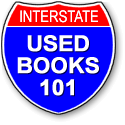Features all free
Everyone view and search all the business listings, and
research first editions.
No registration needed.
Standard User Book Wants lists, Favorite Dealer lists, About Me page with photos. More details below.
register
Dealer-Business User Business Listing, Events, Photos, receive books wants. Includes Standard User. More details below.
register
ub101.com is a shortcut URL.
DETAILS
All registered users- Book Wants list, Favorite Dealer lists, About Me page with photos and more
Registering is easy, no personal information Register here.
Book Wants: can you remember all the books you want to find? Make a list you can check when on the road.
Listed businesses and scouts may contact you with matches (depends on your privacy setting).
Forward your Wants to any listed business.
Favorite Book Stores: create lists of book stores.
Organize by speciality, city, or state/province... print and take with you.
About Me page: include favorite book stories, photos, areas of interest, personal Privacy Level and more.
DEALERS and BUSINESS users- Business Listing, Events, Photos, Receive books wants and more
Add a Business Listing, Events, Photos and more for your Used Book business, all are welcome. Help people find you!
Do you do appraisals, send catalogs, are open by appointment, do book repairs, sell supplies..?
Add and Edit contact info, specialties, hours, events and photos and more.
Events announce ANY book fair, catalog, or sale. It doesn't have to be yours, just one you one you'd like to share!
Receive book wants
SEARCH TIPS
- Find businesses sorted by State/Province, Zip Code, or type of business.
- Search in the Widest Area. This means 'State/Province' might be best.
- 'Browse' lists all businesses. View 15, 30, 75 or All listings per page.
- Sort and Refine results by clicking arrows at the top of the column.
- Found a business? Click on the MAP link to get directions.
- Want other businesses in an area? Use the Zip Code search. If you don't have a zip code find a business close by and use that zip code to start the search.
- Contact the business using what the business has provided.
Search now
Events: check out the events calender for book fairs, catalogue announcements, book sales etc. View events.
How To, Tips and Hints
STANDARD USER Tips and Hints for the registered standard user
business/dealers, scroll down
Create, maintain your Book Wants and Favorite Dealer lists, create a custom About Me page, set Privacy levels.
- Login requires an email and password. That's all. You'll be at the My Account page
User Administration: Create and Edit your profile by clicking Edit My User Profile. Subject to normal rules of the road.
- Name (at least first name) and State/Province are required
- Enter information as you wish. Your favorite book, author, book towns, stories..
- Upload a photo of .. you, favorite books, bookstore pet, bookstore..
- Privacy Settings Who can see your Profile and/or your Book Wants list. There are 3 choices for each page.
Note that only a Registered User can access any of these advanced features.
Only me hides the page. Dealers will not be able to view or respond with Want list matches.
Registered Business Users Only Only registered businesses can see that page. Business Users are able to send Want List matches using the Contact Form so your email address is hidden.
All Registered Users All Registered Users may view your About Me and/or Book Wants page. Only Business Users are able to respond to Book Wants.
Book Wants Can you remember every book you may be looking for? Access, sort your list from any computer, print to take with you..
- Create and maintain your Book Wants. Edit and remove, up to 150 books.
- Dealers and Scouts may respond with matches depending on your Privacy Settings (accessed under User Administration).
-
Matches are emailed through the Contact Form, your email address is hidden until you reply.
- Send your Wants to any business. Click the link in the corner of their Listing, minimum one Want item to send.
My Favorite Bookstores maintain and print lists of favorites selected from Registered Businesses.
Create different speciality, city or state lists.
Print and take with you when scouting and traveling...
Business User Listing, Editing Tips and Hints for the registered Used Book Business
- Login requires an email and password. That's all.
- Create a Listing. It has to be a Used Book related business. See rules of the road.
Login, then...
- Choose your Primary and then secondary business types.
- Fill in as many fields as you can, as appropriate for your business.
- Zip code is helpful, and required for the Zip Code Proximity Search (US only).
- Select how you would like to be contacted. More ways are better.
- Email. Fill in the email field if appropriate, and then select to have your email visible for users or choose the 'Use Contact Form' and you'll get email but your email address is not diplayed.
- Add as appropriate: open hours, special holidays closed, of course photos and special events (more on photos, events below).
- Select up to 20 specialities.
- Description: Describe your business, internet dealers should note if they're open by appointment, mention more specialites or specific items of interest, business history, location... anything you want.
Click 'Add Used book Business Listing' and that's it!
Edit listing, add Photos, Events
Login, it takes you to the Edit
'User & Listing Admin' page.
On the right is a box
'My Business Listings'.
Edit your listing
Photos and Event: Add, Change and Delete. Add -any- event, it doesn't even have to be yours!
you can also click 'Edit listing, add photos, events' at the bottom of your business listing.
Photo Hint: show your business or storefront, special books or items, a recent catalogue cover... Up to 8 images, it's easy to add, delete.
Event Hint: announce Print or Online Catalogues, Fairs, Sales, School/Class, Auction... Events are easy to add and delete, and can be self-deleting too. And you can add any event, it doesn't have to be yours!